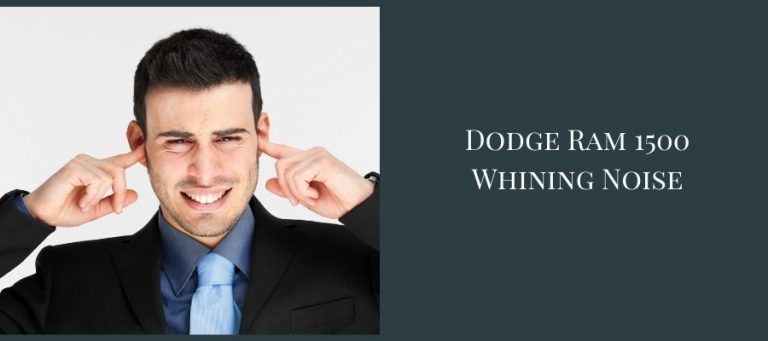How do I update my Rand McNally Truck GPS
Today, finding a desired location manually has become a nightmare and time-consuming. Thankfully, the GPS comes as a blessing to us which helps us to navigate to any place easily. Now, you will find many companies that provide GPS devices. Among those, Rand McNally provides blissful service to the customer. However, we all know that the location information doesn’t remain the same for a long time; instead, it keeps changing. Therefore, it becomes essential for a driver to update their GPS device to avoid the hassle.
That’s why the question “how do I update my Rand McNally device” comes naturally among the users. Notably, the Rand McNally manufacturer makes the updating process easy for the user. You need an uninterrupted internet connection, focus on the update icon and stay ahead to install all the upcoming updates.
In the following discussion, we precisely discuss the updating process of how you can update your Rand McNally device. Stay tuned.
What is Rand McNally?
Rand McNally provides groundbreaking solutions to drivers, carriers, shippers, supply chain customers and logistics to make personal and commercial travel easy, safe and secure.
This service provider has fleet management and fast-growing telematics expertise. Interestingly, Rand McNally is awarded for its commercial navigation because of its blissful services.
They have three types of business, such as:
- Commercial Transportation or Fleet Management: Here, include logistics and fleet management services.
- Connected Vehicle: Here, include consumer electronics for cars, trucks, etc.
- Publishing and education: Help the students to learn geographic literacy and motivate them to discover.
How do I update my Rand McNally device- step by step solution?
The updating process of the Rand McNally device is straightforward, which isn’t difficult for the users. When a new update comes, a user (although having little knowledge) can easily and quickly update their device, such as Rand McNally TND 520/510/710/720.
The two different ways of updating the Rand McNally TND device
- Using PC
- Over Wifi
Things you need to update Rand McNally Device:
- Interface cable or USB cable (which you will find while buying the device).
- A software named Rand McNally Dock software. The Dock software helps users upgrade software and access construction updates, map updates, and other additional features. The dock software can be downloaded on PC from www.randmcnally.com/dock (official website of Rand McNally).
- A Micro SD Card (at least 8GB) or aka memory card.
- The final item is a little time which is essential for finishing the update.
The updating steps that you need to follow:
We already mentioned the updating process is simple and easy for anyone. Here we enlist those steps to keep your Rand McNally device new. Plus, by getting the new update, you can get the latest location-related information and maps.
Top 9 Steps to follow while updating Rand McNally device:
- To begin with, you need to locate the USB port on your device and connect your device with a computer. Most importantly, you have to ensure an uninterrupted internet connection on your computer. Plus, your computer should have installed Rand McNally Dock software.
- Now, take the USB cable (that you come with the package) and connect its one end to the USB slot (which lies at the rear end of the device). The other side of the USB cable needs to be connected to the computer.
- When you successfully connect both ends, you will find the Dock will open automatically. However, if you find the Dock isn’t open automatically, you need to click on the Dock Software icon to open it manually.
Note: the Dock helps to update your Rand McNally device.
- You will find detailed information on your Rand McNally devices on the top right of the screen. Currently, you will find four versions in the market, such as:
- Rand McNally TND 510
- Rand McNally TND 520
- Rand McNally TND 710
- Rand McNally TND 720.
Note: Whatever version you have, the process of updating the Rand McNally TND is almost the same.
- Now, you will notice a green icon on the Dock’s top left side which is labeled with ‘Update Available.’ This option is used to get a new update and install it on the device.
- Now, take the Micro SD card (8GB) (it is not necessary if you have enough space) to get the new updates. This external memory is used to provide extra storage support.
- Now, find the slot to insert that memory card (hopefully, you will find that on your device’s rear side). After that, you need to press the button named Update to commence the updated software package download.
- After completing the download, your job is to press the update button to initialize the update process.
- Once the update process is over, you need to take out the memory card. Plus, it would help if you unplugged the USB cable and then took steps to restart the device.
How to update TND 540 & 740 over Wi-Fi?
Initial Steps:
If you have TND 540 & 740, you can update those using the following instruction, of course with the help of Wi-Fi connection.
1. Uninterrupted Power Supply:
Firstly, you need to ensure the tablet gets uninterrupted power to keep aside the low battery-related issues while conducting download and then install.
2. Connect to Wi-Fi:
Now, choose any of the reliable Wi-Fi connections and press connect after inputting a password.
Note: We suggest you don’t turn on your device’s GPS when the download or installation process commences.
Steps to follow while updating TND 540 & 740 over Wi-Fi:
Step No. 1: Wi-Fi Connection:
Firstly, you need to choose a good Wi-Fi connection and connect it by giving the password.
Step No. 2: Search Update:
After connecting with the Wi-Fi network, you will get an alert which informs you of the new available update. After that, you need to press the “Go to System Updates.” However, if you don’t notice the alert, then go to the next step no 3.
Step No. 3: Find All Update:
On the home screen of the device, you will see an Update icon. On the update icon, if you notice a red point, it implies a new update comes. Your job is to click on that Update icon and then click “Check for updates” to get the update.
Step No. 4: Get All Update:
Once you find available updates, you need to take action to get all those available updates.
● If you find the update of RM service, don’t leave the screen; instead stay to install the update.
Note: If you find the important update alert; you need to press the “Not Now” button. Moreover, if you see other updates, you can press “Install all Updates.”
● If you find an update alert for the OS after finishing the download, you need to press the “Reboot and Install.”
● If you find available updates for Map Data and Application, simultaneously, you may find the close status of System Updater application at the time of update. Don’t worry; it is a common phenomenon. You can reopen that from your device’s home screen.
You need to go back to steps no: 3 and 4 until getting an alert which mentions the system is updated on your device’s screen.
Frequently asked questions (FAQ): How do I update my Rand McNally device?
Question 1: How do I update my TND tablet?
Here we discuss the update process of the TND tablet.
- To begin with, you need to ensure a Wi-Fi connection in your tablet and then press the icon that says Gear.
- After that, you need to choose “System Update” and then choose “Check for Updates” to check new updates.
- If you find any updates, your job is to select “Install All Updates.”
- Now, your tablet starts getting all the updates.
- When the update process finishes, you will get a message on display.
Question 2: Why does my Rand McNally GPS keep shutting off?
If you encounter an automatic GPS turn-off problem, you need to check whether the device is set to Battery Saving mode. So, to fix that issue, you need to follow the following steps.
- Firstly, you need to navigate to Settings (you will find it on the main screen).
- After entering into Settings, you need to scroll down on the General tab and then press System settings.
- Now, click on the Security & location, then Location and select High Accuracy mode.
Question 3: What is the Rand McNally dock?
The Rand McNally dock plays a very important role in the Rand McNally electronic logging device. Moreover, Rand McNally dock helps the user to get free software and map updates.
Also, with the Dock, the user can access the user manual of HD100 and use the “Tell Rand” to send feedback to Rand McNally.
Conclusion
Always keeping the updated map during driving is indeed an essential task for a driver. Getting a new update in Rand McNally isn’t complex- all you need to do is follow some simple steps. We collect all those easy steps and enlist in our discussion on “how do I update my Rand McNally device.”
However, if you have any vague points, feel free to notify us ASAP; we will give a short reply.